It isn’t hard to find a “Top Ten” plugin list on any number of blogs out there. Heck, someone is probably writing one as we speak.
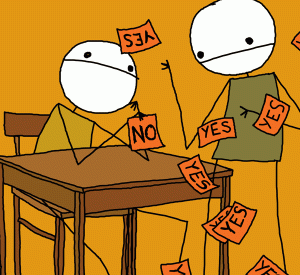
While those lists can be helpful, they all miss one important thing: they don’t know anything about your site and your needs. What may be good for one site could cripple another. So how do you know which ones are right for you? Here are a few questions to ask before you click the install button.
Do I need a plugin for this?
Before perusing the repository or searching Google, you first need to determine if you actually need a plugin for a particular task. A simple set of criteria should be met first:
- Is it required functionality for my site?
- Does my current theme (or WordPress core) already handle this?
- Does it enhance the visitor experience?
There have been plenty of times where we’ve looked at a client site and found plugins for things like threaded comments or pagination that is already available in WordPress core or in their theme. This may be due to having installed before WP had the functionality, or maybe they just didn’t know it was there. Either way, you should always look and see if what you need is already there.
Does this solve a problem, or cover one up?
A well-coded theme should handle most of the standard needs a site has. That being said, needs change and evolve over time. Your content may have evolved. Or perhaps you’ve got a different focus for the site now. Regardless, there may come a time where you need to do something different, but don’t need a redesign. But when looking at a plugin, what is the goal? If you’re trying to “fix” something the theme should be doing, then the answer isn’t adding a plugin: it’s fixing the theme. And if it’s replacing a native theme function, make sure you aren’t double-dipping and loading resources for both the theme function and the new plugin’s as well.
Is it well-coded?
This isn’t always an easy yes or no, especially for someone who isn’t a developer. But a good rule of thumb is to check the source code in the head. Is the plugin loading additional CSS and JS files on the entire site, when they aren’t required? Is the CSS file filled with !important rules that force their look on the entire site? These are signs that the developer may have cut corners.
Another good sign is looking at the time it was last updated. If its been a while, or a few versions of WordPress behind, then be careful. As WordPress evolves, most plugins should evolve with it.
So I found a good one. Now what?
Let’s say you’ve done your homework and found a solid, well-built plugin. What are the next steps? Well, if you’re on a host like WP Engine, you have a staging site on which to install and test before going live. If you don’t, then follow the golden rule: back up your site before making any changes, or even offer to pay the developer to install and configure it for you, since no one knows it better than they do. But don’t set it and forget it. Make sure there aren’t visual display issues on the site. Check areas of the site where the plugin shouldn’t be doing anything. View it in different browsers. View it while not logged in. That will help avoid any potentially nasty surprises down the road.
But… I still haven’t found the right one.
Fear not, there is another option: a custom plugin. Our next post will go into the why’s and how’s of custom plugin development.



